Houston…we have a problem ☠️
In about Nov-2024 I noticed that my Kobo Clara 2e was starting to run quite slow. I worried that it was related to my attempt to have tailscale added to allow me to sync anywhere (See Tailscale on Kobo).
I followed the instructions to remove Tailscale and reset my Kobo but it was still slow.
I went to the Kobo help website and had already tried a factory reset, so I tried the official Manual Reset.
When the device booted back on it was stuck in some crazy boot loop where the screen would flash for a moment and then just have the power light flash constantly. I drained the battery but no difference.
Bummer…
Likely Cause - corrupt or dead SD Card
Looking on the forums online (Reddit, MobileReads), it sounds like my SD card had gotten corrupted somehow. That would make sense too as it seemed to be getting slower - the SD card probably was starting to fail.
Sadly I’m out of my measly 1 year NZ warranty so need to do a DIY repair on it.
There seemed to be a couple of options
Option 1 - flash back a stock firmware
I found this site (owner now deceased sadly) which hosts all the latest firmware versions for each device.
This seems to be helpful if I have a bootable device…which I don’t. Might be helpful in time.
Option 2 - replace the SD card and add a whole new image
The Clara 2e has an SD within it that you can replace with a new one and flash with an original image. The image is different to the one above as needs to have all the partitions present the eReader is needing.
Fortunately I could request a copy on MobileReads here and got a version in a day. (thanks DNSB)
Replacing the SD
-
Power off the device & lay on a clean surface

-
Use a pry bar to remove the back - starting bottom left seemed to work.

-
There is a conformal coating covering the sd card which provides the waterproofing. You can see on the screenshot below the glue-ish look on the sd card enclosure. I need to remove that.
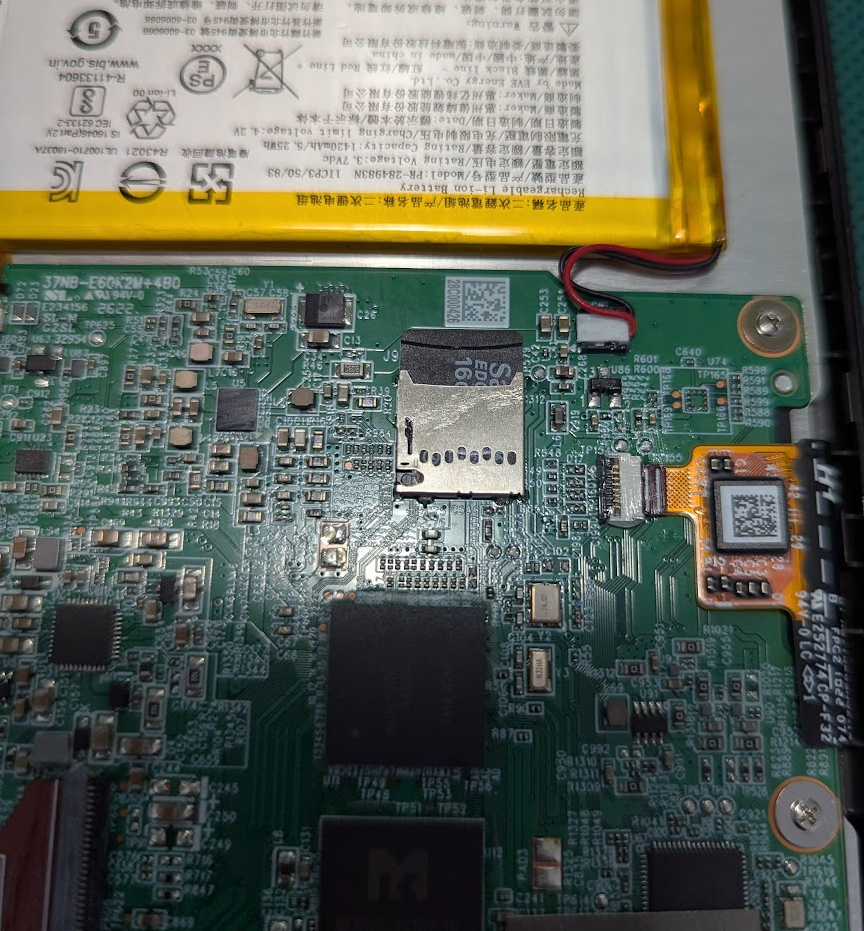
Removing the coating
This took a REALLY long time. I used
- a prying tool
- Tweezers
- cocktail stick
- cuticle remover
- fingernails.
According to this post it is possible, but you need to take your time and have patience.
I had several goes with breaks when getting frustrated.
Here it is with some of the coating start to remove.

Success! After about an hour on and off, I got the SD out.

You can see the coating was all around and inside the SD card.

I made sure that the inside was clean by cleaning off all the coating from the SD card and then inserting/removing multiple times to ensure the contacts were clean.
Here were some other tips I had picked up which may help others.
- The Micro SD card is coated with parylene. Carefully remove the coating on the bottom with a mild abrasive (think toothpick AND NOT sandpaper). Then, gently insert and remove the uSD card a few times, before inserting it one last time and trying to power on the device.
- If the above doesn’t work, cut a 10mm width of fine grit sandpaper (at least 2000 grit). Then, gently insert and remove the strip of sandpaper into the (empty) uSD card slot a few times. Blow out any dust, insert the uSD card, and try to power on the device.
- If the above doesn’t work, you might be able to remove the parylene with the correct equipment, but are better off accepting the lesson in hubris, and taking it to a local electronics repair shop.
- After some scraping with you can see if starting to lift the coating.
Make a backup
Now we had the SD removed, it was time to make a backup.
Insert the SD card into PC. Used these instructions to make a copy
sudo dd if=/dev/sdb of=original_clara_2e_sdcard.img bs=4M
Inspecting new image
I got a new version of the image from MobileReads forum (see Option 2 above) which took about a day.
The image is compressed as zip using Delfate64, which isn’t supported by the zip GUI util in KDE. using the CLI was fine
unzip Kobo_Clara_2e.zip
Once unzipped I used a loopback device to inspect the image
fdisk -l 'kobo clara 2e.img'
To see the partition layout
To mount:
sudo losetup -fP 'kobo clara 2e.img'
The -f flag finds the next available loop device, and the -P flag automatically parses the partitions.
lsblk shows its mounted as loop0.
gparted doesn’t show loop devices by default so open with
gparted /dev/loop0
Here is the results of the MobileReads image
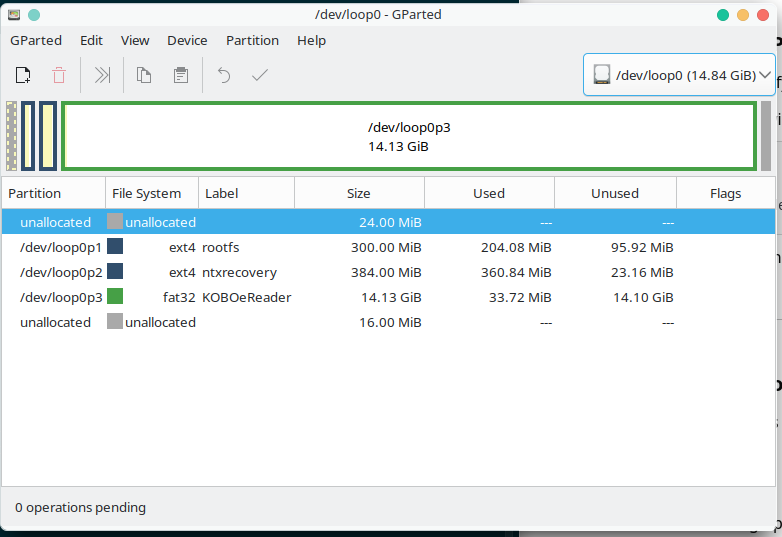 and here is the original SD card image
and here is the original SD card image
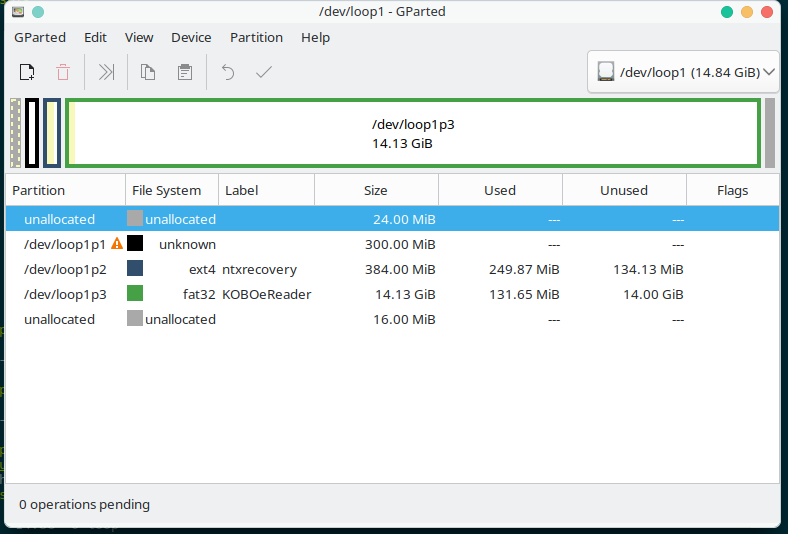
We can see there is clearly something corrupted with the rootfs - this is why it failed to boot.
Create new sd card
Inserted new sd card. This was bigger (original 16Gb, this one 32 Gb).
check lsblk and see its /dev/sdb
sudo dd if=kobo\ clara\ 2e.img of=/dev/sdb bs=4M
Resize the fat32 partition in Gparted to fill the space.
💡 Tip: I noticed that the original SD card was just a class 4. I’ve replaced with class 10 generic card from which should help fix the performance issue
Re-insert the (new) SD card
I used the old card to clear out the contact by moving it in and out. The first attempt to boot the new card had nothing. Cleared it again and got good results with it booting properly.
Everything booted back up successfully!
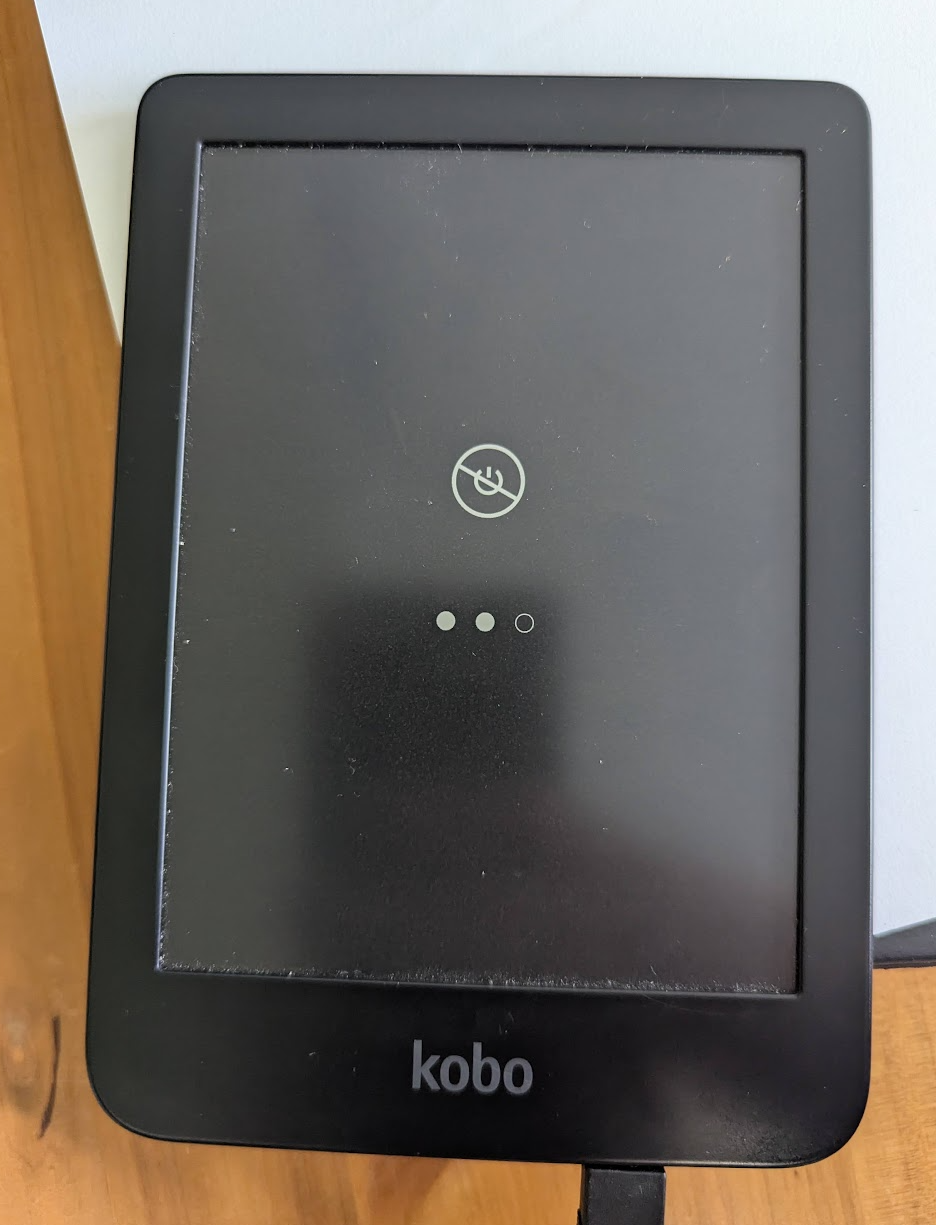 Booting up again - time to hold my breath…
Booting up again - time to hold my breath…
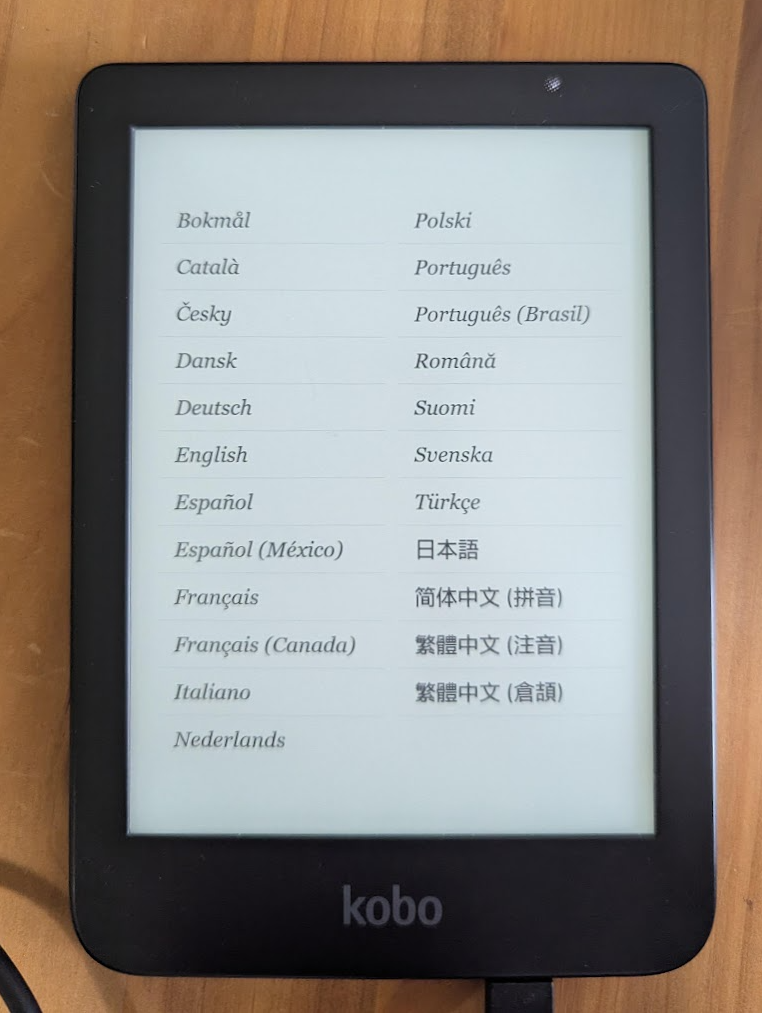 Success, Woohoo!
Success, Woohoo!
Once all set up I now found the responsiveness was back to how it was originally, which was great.
Future Idea: Re-apply conforming coating.
For now I’ve left the device without any new waterproofing coating. This may be something I revisit in time.
On the forum posts it looks like original coating is done during manufacturing by HZO
Suggestions here mention you can get the waterproofing again with 422b, 422c or 419d conforming coating. This may be something that helps you get back to fully working waterproofing.
Something I’ll look at down the line.
personal tinkering